Connecting Senta to Ignition via Zapier
Learn how to integrate Senta with Ignition via Zapier
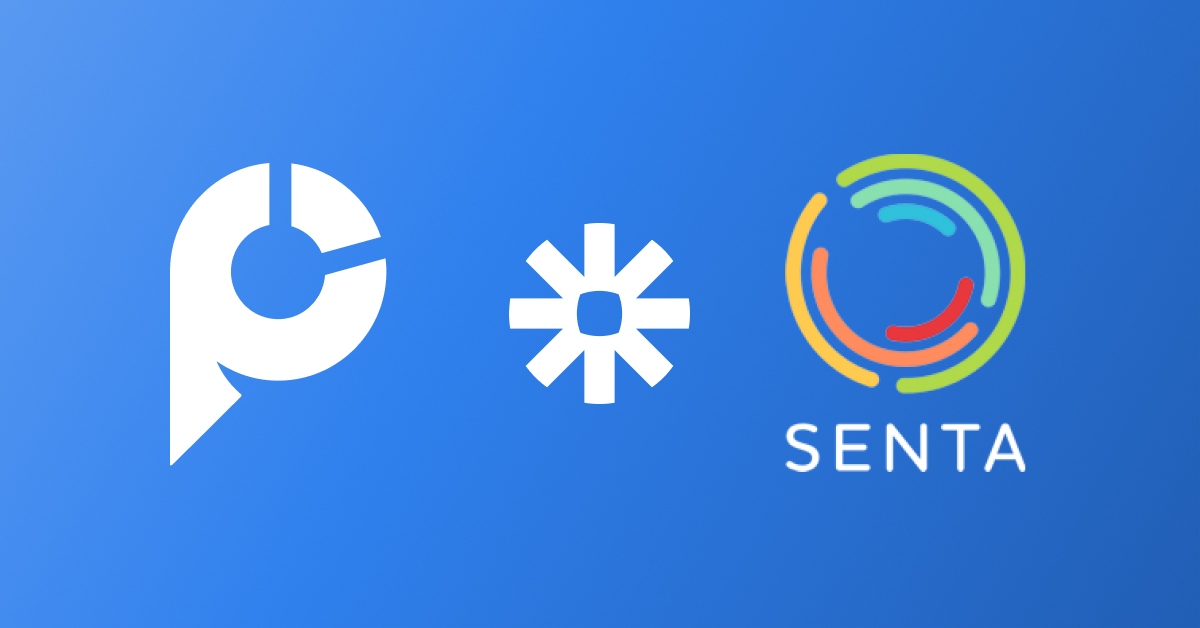
This is our first guest post from Rowan Van Tromp ACCA, of App Advisory Plus.
Rowan is Operations Director for App Advisory Plus. He provides technology support to accountants, and has experience implementing Zapier to automate processes for accountancy practices, and their business clients. In his previous role Rowan led the digital transformation of PJCO Accountants to become QuickBooks Firm of the Future in 2018.
Rowan joins us today to discuss how you can now integrate Ignition with Senta using a tool we love - called Zapier.
Whilst we strive to have a native integration to workflow tools that are used by accounting firms all over the world, we've found that Zapier can be the next best thing to help streamline your workflows and connect your systems.
In this scenario, the question we'll start you off with "You've won a client, they've signed your proposal - what needs to happen next?"
Typically we need to create the work manually, assign it to a team member, and start allocating tasks to the client and the team member. But doing all of this manually is unnecessary.
I'm excited to introduce the magic that Rowan has put together for you, enjoy and we hope you find it helpful.
Let's integrate Senta & Ignition!
Congratulations, you’ve won a new client! Now you need to go ahead and set them up in your various systems.
This article looks at how you can make use of Ignition’s Zapier integration to automate some of the setup, looking specifically at the Senta integration.
If you would like to use Senta with Zapier, you'll first need to contact support@senta.co to get into their open-beta.
Feel free to reference this article.
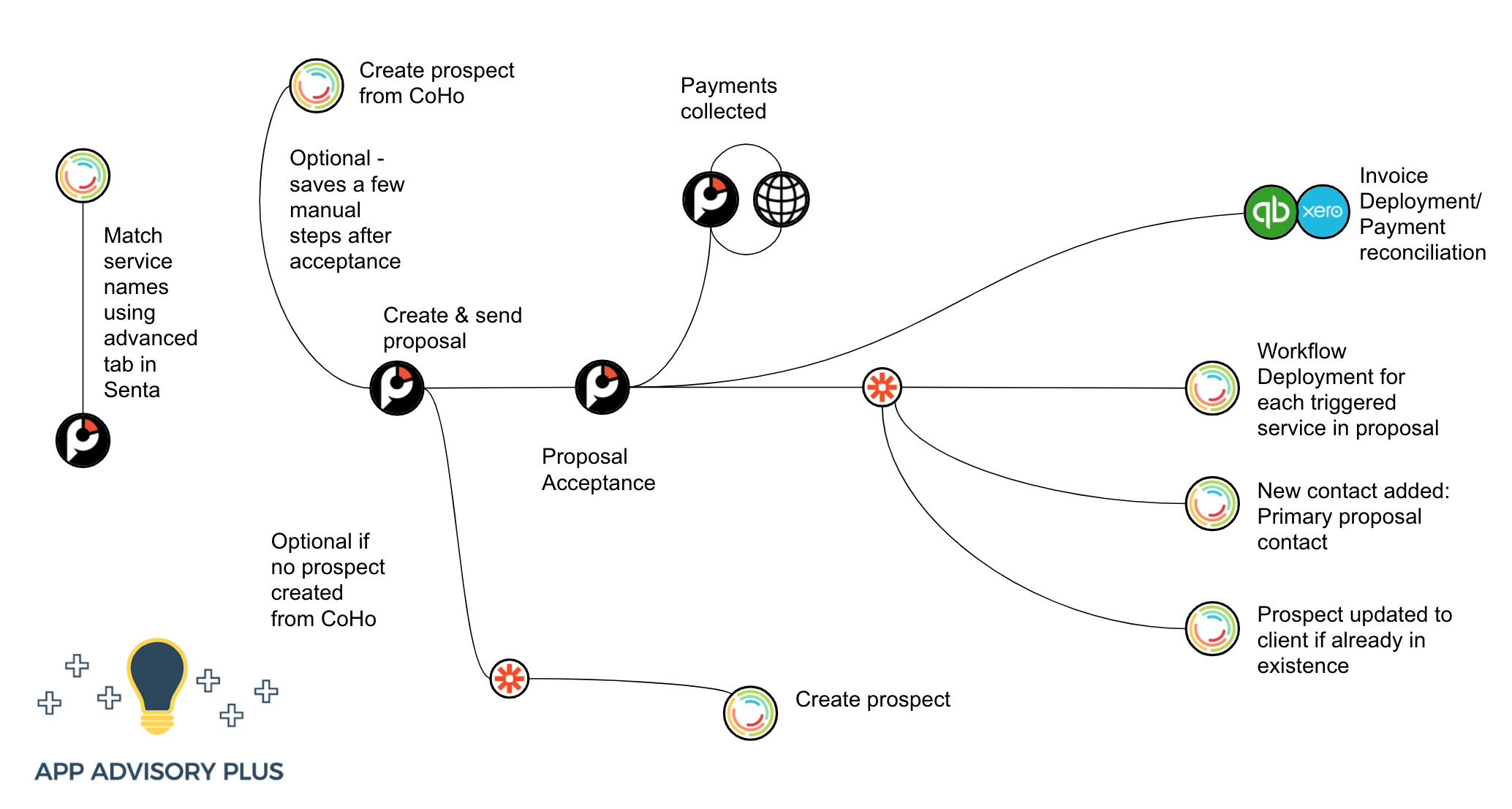
What Zapier subscription will I need for this?
You will only require the free version of Zapier for this particular Zap as it is only a two step Zap, so long as you don't exceed 100 tasks per month. This Zap will trigger one task for each service accepted on a Ignition proposal, so if you had 5 services in a proposal, you'd need 20 acceptances per month to reach the limit.
If you wanted to add a third step to the Zap, for instance to update the proposal contact tag in your MailChimp from prospect to client, the third step would still be triggered by the first, so you could just use a separate 2-step Zap to keep within the free plan, or move onto the starter plan.
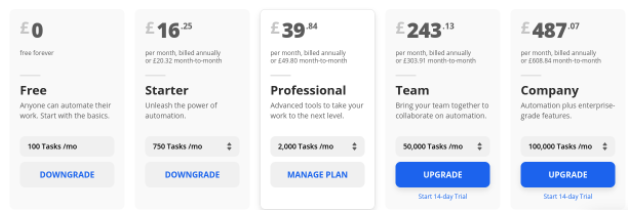
Creating your Zap between Ignition & Senta
Senta has also been approved by Zapier as a listed partner since we launched his blog. (As of 29th May 2020)
You can see the Zapier recipe to connect Senta with Ignition here.
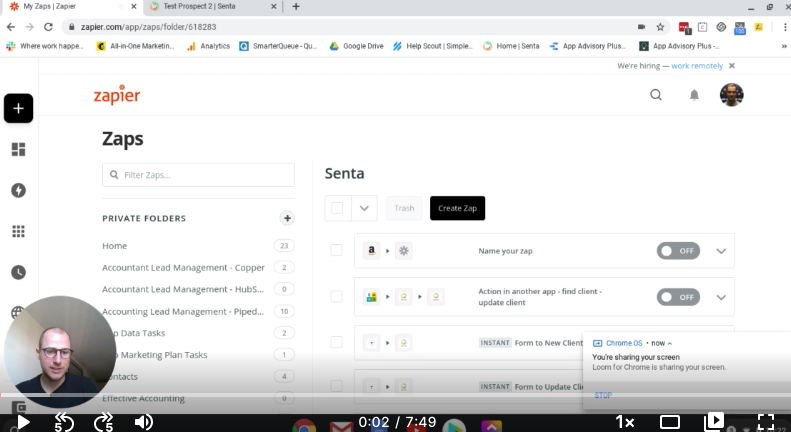
1. Setup Zapier Trigger
The Ignition trigger in Zapier is Service Accepted by Client.
This will trigger for each service in an accepted proposal, regardless of the ‘Billing Type’ in Ignition.
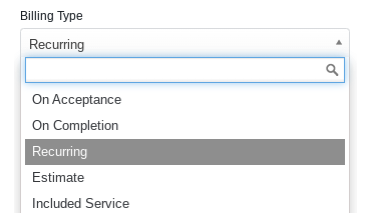
2. Setup Zapier Action
- Create a client - create a new client in Senta
- Update a client - make changes to stored data for existing clients in Senta
- Create a note on a client page - added to the notes tab
- Accept a proposal - turn on any selected services, and either turn an existing Senta prospect into a client, or create a new client record
From this list, you'll need to choose the "Accept Proposal" option as shown in the image.
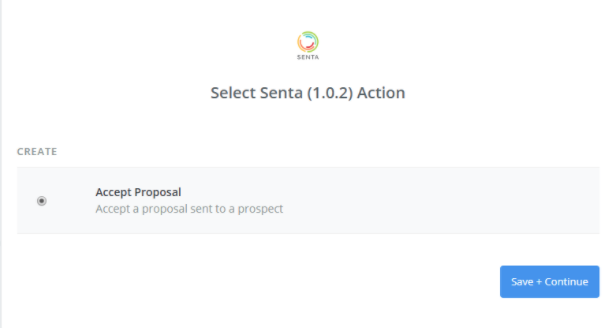
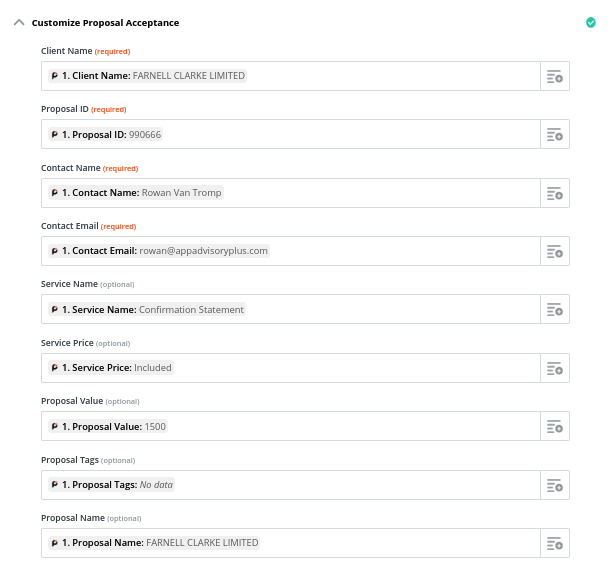
When mapping the fields from Ignition to Senta, note that you will only see one option for ‘Service Name’ even if there are multiple different services on the sample proposal pulled through from step 1 of the setup.
If you pulled in the same sample again, it may come up with a different service on that same proposal. That’s because this Zap triggers for every instance of a service in the proposal. So if the proposal had 5 services, you would see in the task history of the Zap that it was triggered 5 times when accepted.
So chose the provided service.
This zap will kick off any selected services in Senta for a new or existing client. If the proposal in Ignition is being sent to a new client, this new client will automatically be created in Senta.
3. Senta Jobs
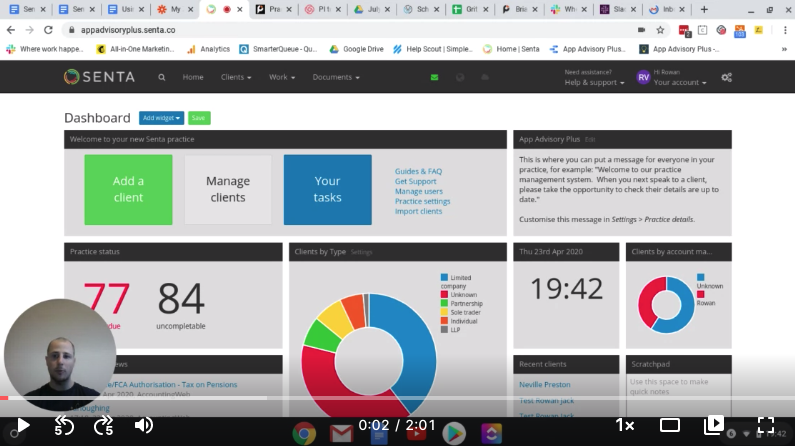
For jobs to be created in Senta the services in Ignition need to be entered to the settings of relevant jobs in Senta as shown below.
The Ignition service names (optional) field works as follows:
Each Ignition service that relates to a Senta service should be listed in the box. If there are multiple Ignition services that relate to one Senta service then they can be separated by a comma.
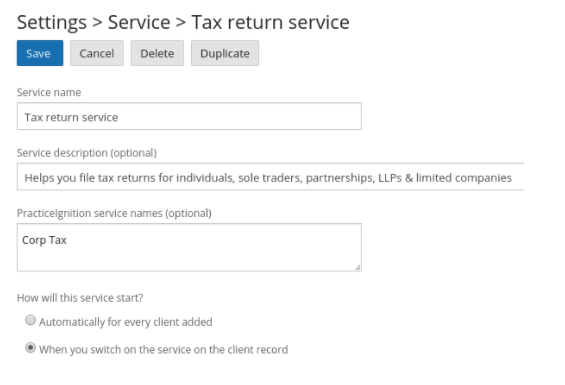

4. What contact data moves across?
The Zap will create a contact in the Contacts tab of the client, but they will not be an ‘individual’. The contact created will be the contact used on the proposal in Ignition.
Even where an additional contact signature is required for the proposal, only the main contact will be populated into Senta.
Even where the contact is already set up in Senta (as for the recommended workflow for Ltd Company), Senta will create a new contact which will then need to be removed.
Of the contact information in Ignition, the first name, last name and email address will populate into Senta
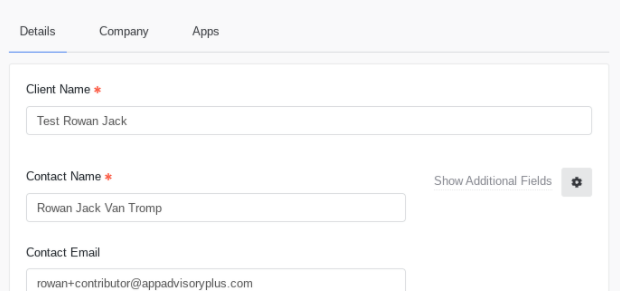
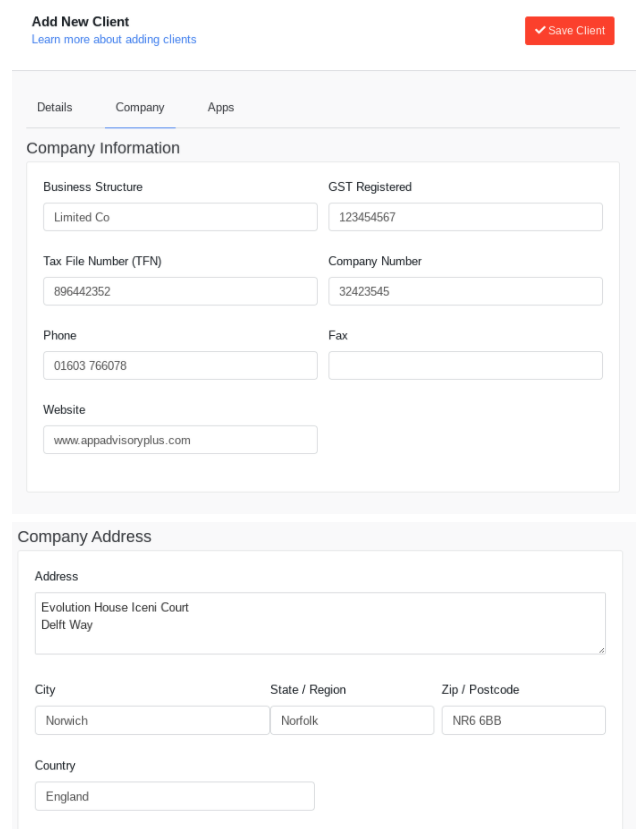

5. Recommended Workflow for Ltd Company
These two videos cover the workflow:
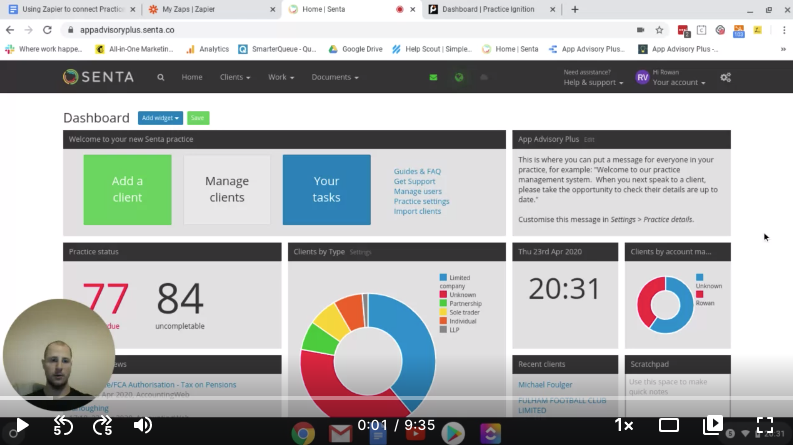
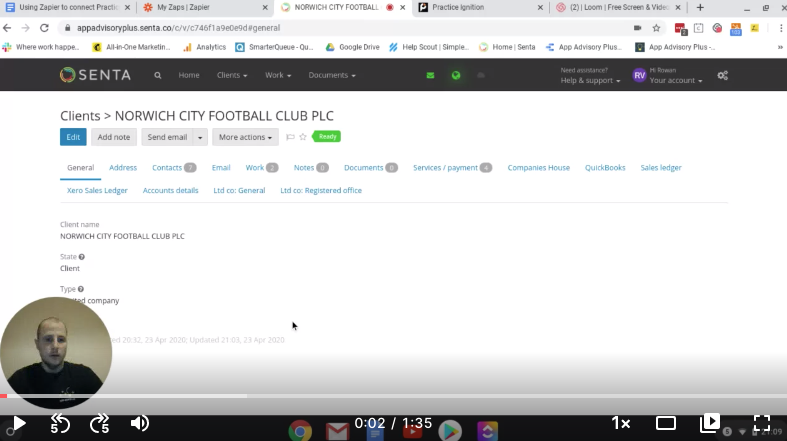
- Before the proposal is sent to the client in Ignition, you should create the prospect from Companies House in Senta (if Ltd).
If you do not do this then you will lose out on the benefits of automatically adding and completing data fields this feature offers once you have already created the prospect/client.
More manual entry is required if the company is not created from Companies House. - The Client name in Ignition must be an exact match to the created name in Senta. This is case-sensitive so the case must be the same too (i.e. if all upper case in Senta, use upper-case in Ignition). The proposal name is not important for integration.
- When the proposal is accepted a Zap is triggered for each service in the proposal. The Prospect becomes a client in Senta, and jobs are populated so long as the job settings in Senta include the Ignition Service.
Conclusion
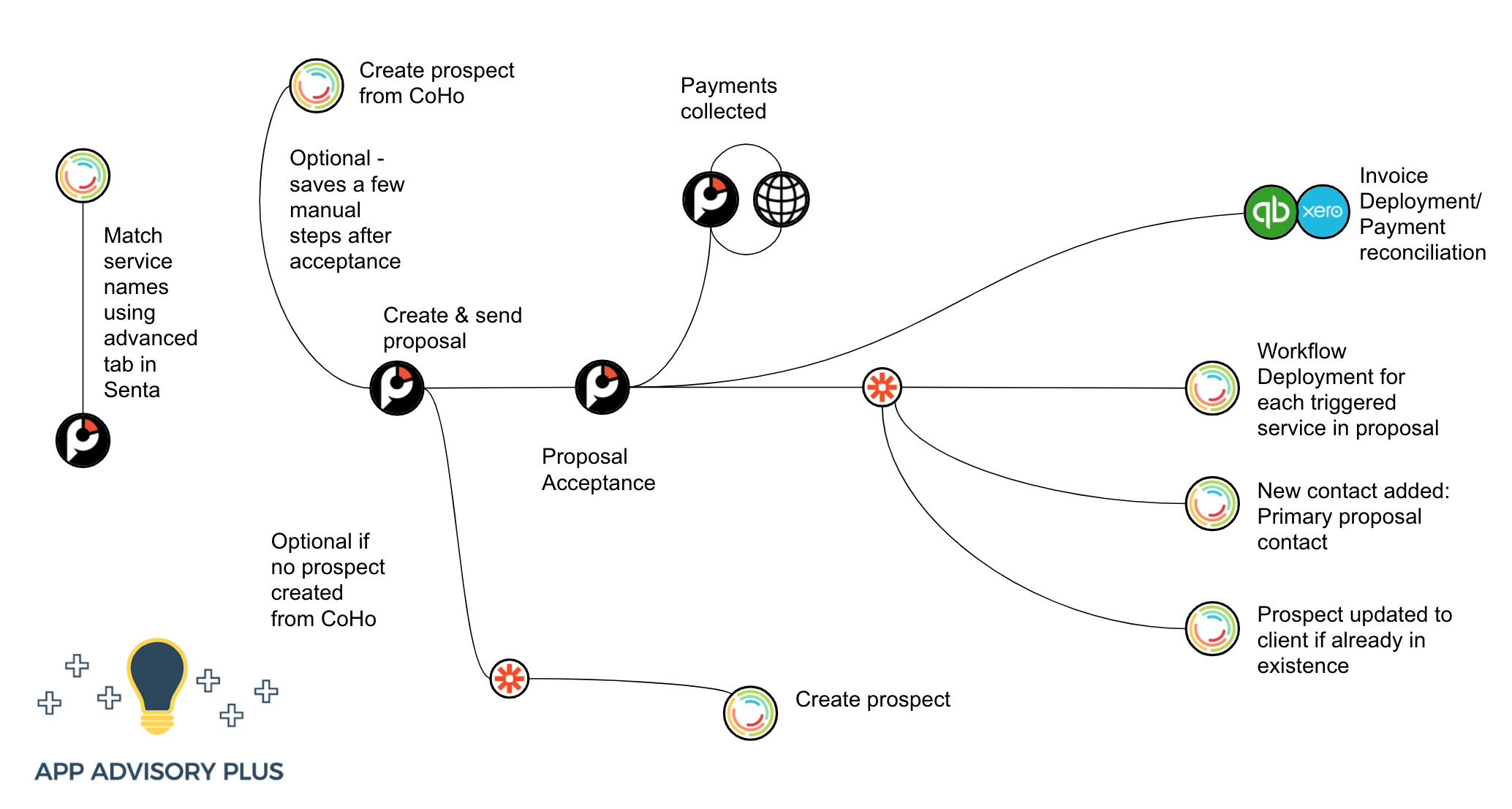
Using Zapier to connect Ignition to Senta is a great step to automating elements of your onboarding process so you can free up more of your time to focus on providing great service to your new clients.
App Advisory Plus offers Zapier implementation services for the Zap highlighted in this article, as well as complete lead management solutions.
They also offer Zapier support, as part of their App Support Help Desk subscription service.
If you’d like to find out more book in a call or contact rowan@appadvisoryplus.com.
Thanks and I hope you've found this useful.