Thoughtful ways for getting your proposals accepted in the new year
Four ways you can automate client follow up and get your proposals signed, pronto!

Congratulations! You’ve checked a massive do-to off your list: sent out your engagements for 2021. You're ready to start the work and let Ignition take care of getting you paid. The only problem is – your client hasn't signed your proposal yet!
Hearing radio silence from a client is unnerving to say the least, especially when you’re wanting to put your clients first. This rejection, even if it is only temporary, might sting.
Remember that no matter how excited a client is to work with you, they’ve also probably got 1,001 other things going on, and let's be honest, at times we’ve all suffered from the dreaded “inbox fatigue”. The average worker receives 121 emails daily, and sends around 40! It’s easy to see how something as significant as a contract from your accountant or bookkeeper might get lost or overlooked.
Ignition makes it easy to track, re-send proposals and remind your clients. Here's how you can thoughtfully take advantage of automation for both you and your clients!
We'll unpack four options you can use to get those proposals signed, pronto!
Option 1: Make sure you’re using Automatic Proposal Reminders
With proposal reminders, you can choose how you'd like to automatically follow up and re-send proposals across your practice. Once you’ve set the cadence that suits you best, Ignition will take care of the rest.
How do I enable proposal reminders?
Visit General Settings to enable to proposal reminders.
In the Proposal Reminders section, you can choose how long to wait before the first reminder is sent, and then how many reminder emails in total to send.
Once you're happy with the settings, click "Update Settings" in the top right to save them.
The content of the reminder email is the same as email that clients receive when they're sent a new proposal.
However, the subject line is updated. For example:
Reminder: ACME Advisors has sent you a proposal for Bob's Bakery
How can I see what's been sent to my client?
The proposal history tab shows each reminder that's been sent to the client.
For any proposal that you don't expect to be signed, we recommend moving it to the "Lost" state. You can do this by clicking "Mark as Lost" in the proposal "Actions" menu.
This helps keep your list of awaiting acceptance proposals up to date, and will stop any further reminders being sent.
Click here for more information on proposal reminders.
Option 2: Start a Conversation (for proposals created in the classic editor)
For a more personal touch, we recommend using the Conversation option.
Click through to a proposal, then click to the Conversation tab: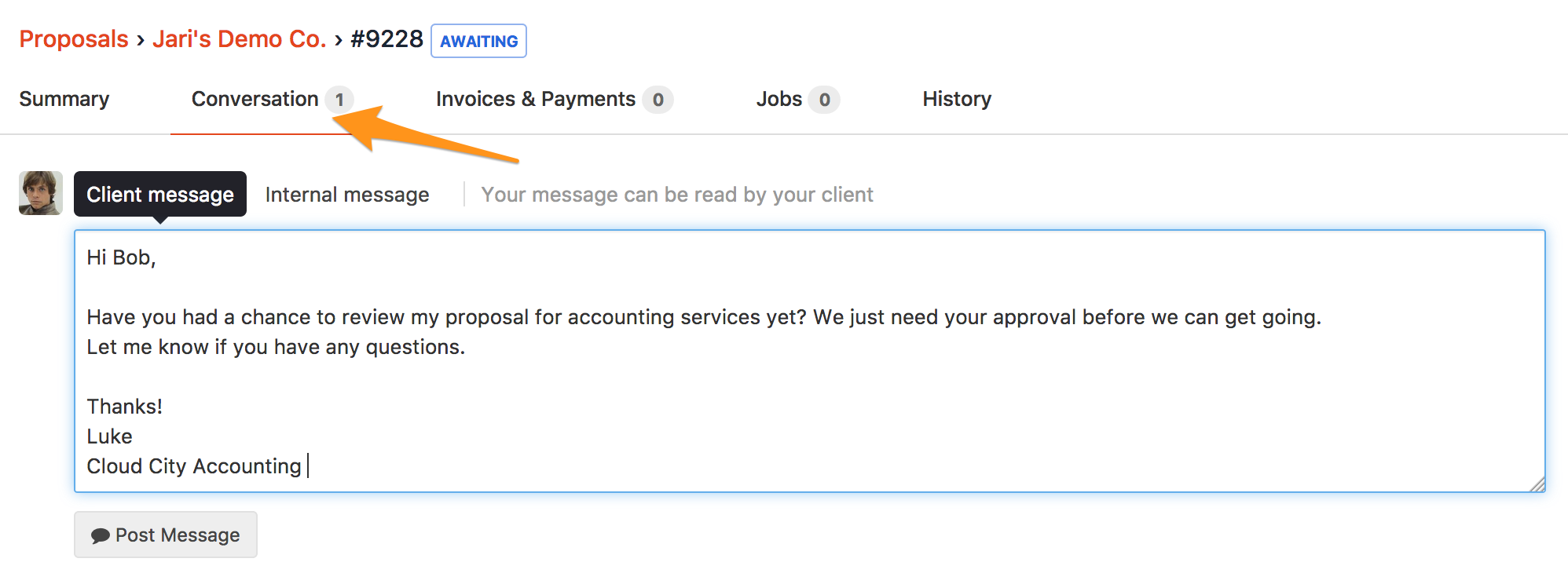
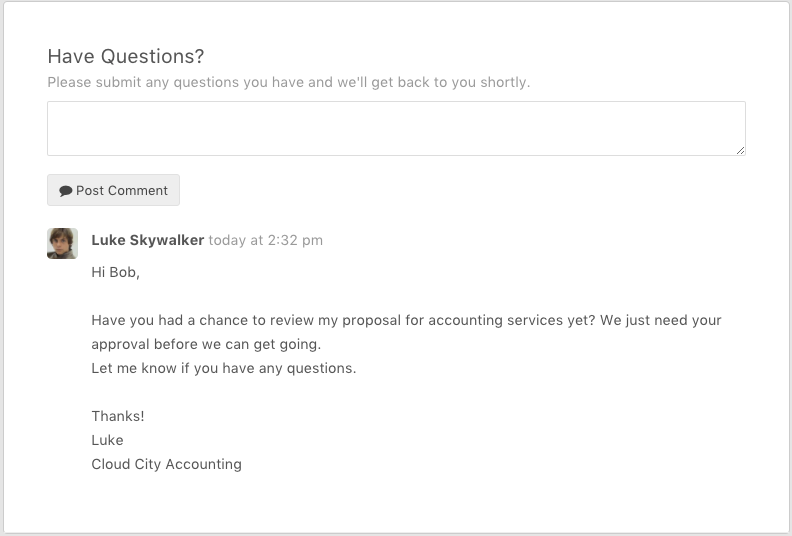
Option 3: Bulk re-send (great for lots of tax returns in the classic proposal editor)

A Bulk Actions dropdown will appear at the top of the screen. Choosing Re-send Selected will simply re-send the selected proposals, and your clients will receive them in their inbox.
🔥 HOT TIP: If you want to send a more personalized bulk reminder email you can export bulk short links! We have made the proposal short link available from within the proposal export. Use this CSV export to quickly access these links in bulk - e.g., to do an sms follow-up of proposals awaiting acceptance from within your chosen sms app and include the proposal short link. See Option 4 to learn more!
Option 4: Send your proposal link in a personal message
Another thoughtful way to follow up with your clients is to send a personal email or SMS. It's your opportunity to say, "Hi, I'm not sure if you missed this or not, but I'd love to start working with you". With the proposal short link, your client will be able to view and accept your proposal just like the automated emails.
The short link is a useful way to:
Send the proposal to your client over SMS.
Send a link to the proposal in a personal, customized email.
Have your client to accept the proposal in a face to face meeting.
If you're interested in how to use short links and for and more ideas, have a look at our blog post on this topic.
🔥 HOT TIP: If you're using the New Proposal Editor, go into your client list and select Awaiting acceptance. This will filter out any clients with proposals that haven't been signed. Choose a client to follow up with, copy the client proposal short link and share it in an email.
Over to you
If a client suddenly goes cold then don’t worry or start to blame yourself. There are a myriad of reasons why this might have happened. Perhaps they’re busy running their own business, they’re in the midst of some big company-wide initiatives, or they have some personal issues to attend to.
If this is the case, then follow up. Clients will appreciate you taking the time to get back in touch with them – even if they can’t progress things right now – and it shows that you’re genuinely interested in working with them. Follow-ups might not always get you the right result, but they’re always the right thing to do.