Roll-up, Roll-up! Some Improvements to Ignition you should know about!
We have been hard at work improving your Ignition experience - a few changes we've made!
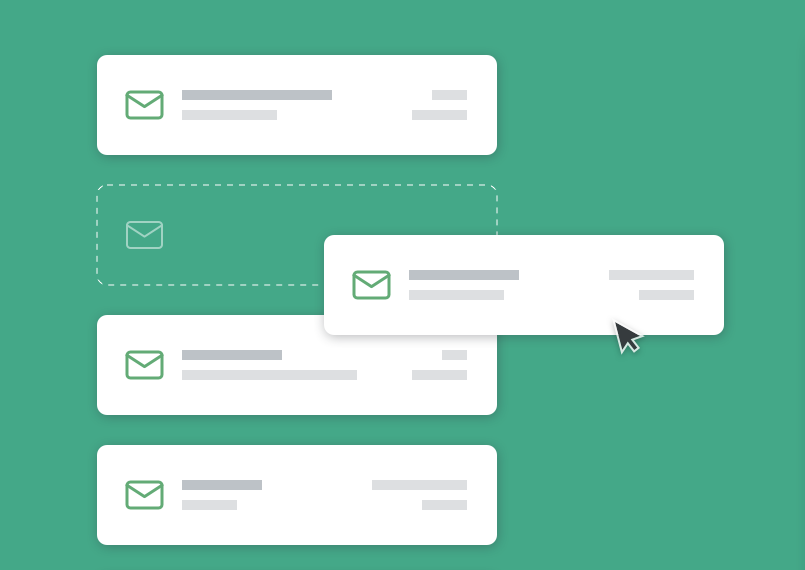
We have been hard at work improving your Ignition experience - and wanted to let you know of three small but significant changes we have made!
1. Better manage who gets notified about client payment failures
Sometimes your client has signed up for payments through Ignition, but for some reason are not able to pay you and their payment is rejected. Hopefully this doesn’t happen that often with your clients, but we have just streamlined being notified about this by Ignition a little...
After listening to feedback from Ignition users that they would like to elect multiple team members to receive these notifications - we are happy to announce that now you can!
To select who in your team will receive payment failure notifications - go to your settings under payment gateway. There is now a section called ‘Notifications’ to enter email addresses of recipients - be sure to separate multiple recipient emails with a space.
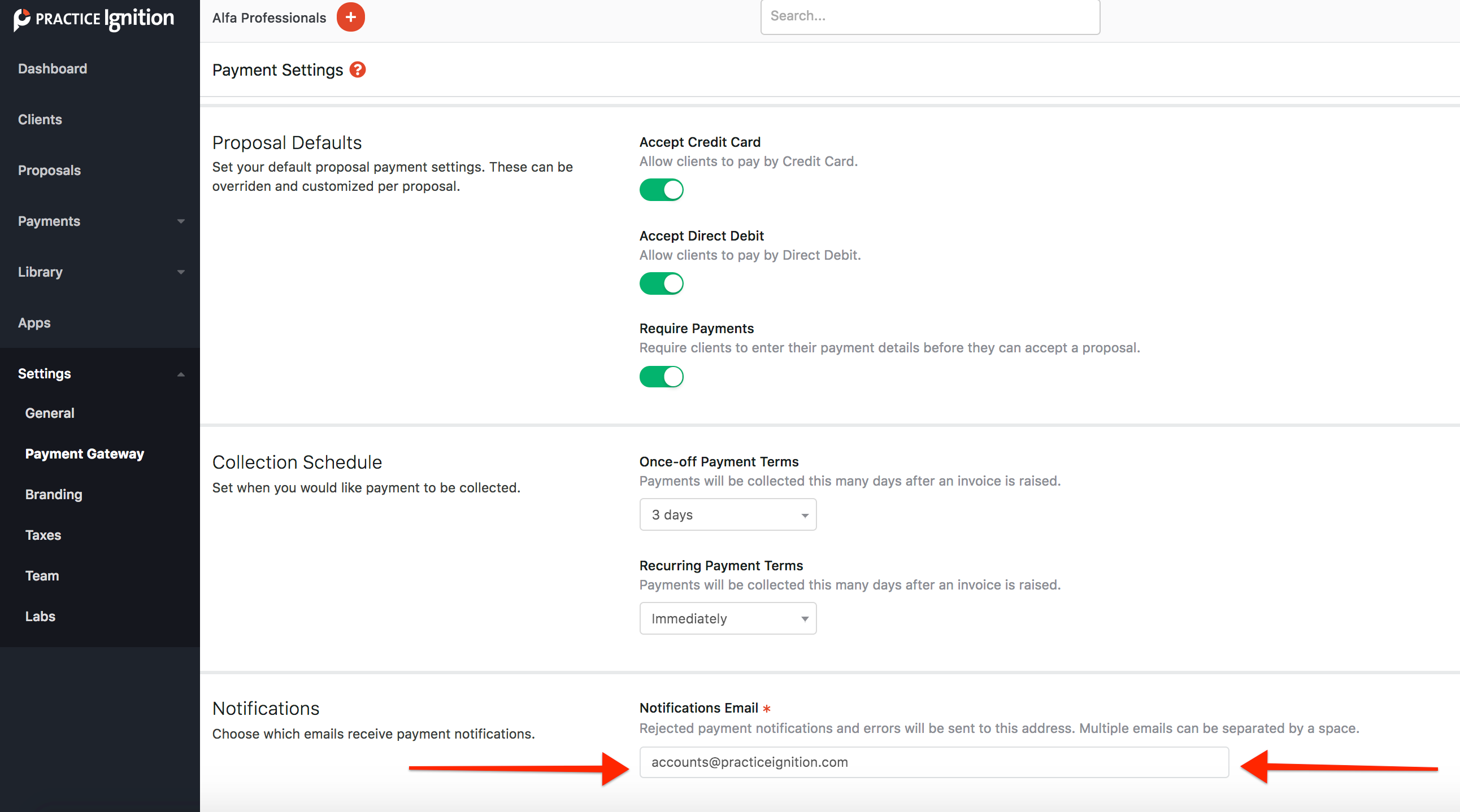
What emails will be sent to these team members?
Emails from Ignition about rejected client payments and credit cards expiring will be sent to all email addresses specified.
To find more information on managing rejected payments - have a look at our support article here.
2. Easily identify all proposals that are continuously billed
As you may know from our previous release blogs, Ignition now allows you to invoice and bill your monthly/weekly recurring clients continuously (with no specific end date). Just in case you missed it, have a look at our announcement here for more information.
Since releasing this feature, we have been listening to your feedback and have now made it even easier to identify which clients you have on continuous agreements!
While you were always able to see an indicator next to the proposals with continuous recurring billing enabled, you can now also filter specifically for these proposals and see them on a proposal export.
To filter for proposals with continuous billing enabled, go to filters in the proposal view and select ‘Enabled’ under the continuous recurring billing filter.
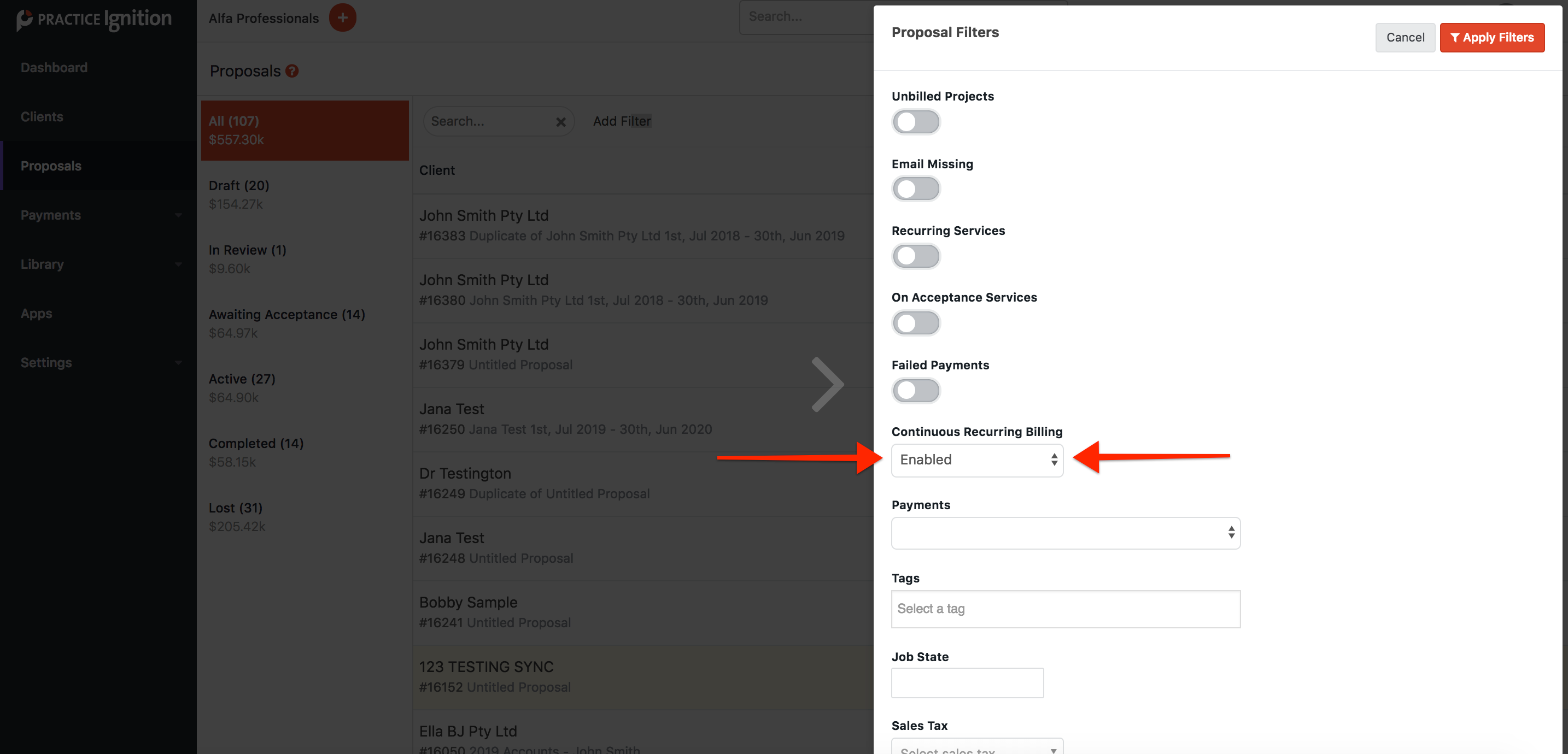
If you also perform a proposal export (by hitting the export button in the top right of the proposals screen), you will now see a column in the CSV export that will let you know if continuous recurring billing is enabled too.
I have never used proposal filters - how else can I use them?
If you have never tried filtering your proposals, there is a whole lot more that you can do with filters too - have a look here for a rundown of how to filter proposals.
A few questions you can answer with proposal filers -
- What project work have I still not billed for? For instance, you could check for unbilled on completion amounts in proposals that were accepted before June this year - use a combination of ‘Unbilled projects’ and a specific date in the ‘Accepted before’ filter
- Which clients do I do Bookkeeping for? To filter for proposals containing a certain service - select that service from the ‘Service’ dropdown.
- Which proposals belong to me? For instance, if you are partner or manager for a client, you can see all proposals you have out by selecting yourself from the partner, manager (or creator) dropdowns.
3. Tag your clients in bulk during a client upload
Do you want to identify client cohorts in Ignition that have certain things in common? Maybe it is where they are located, or how they came to you or that they are a VIP tier client.
You have always been able to add client tags in Ignition to help you identify this - but now for those of you wanting to tag your clients in bulk, you can also do this via a client CSV import - we hope this makes it a little easier for you to categorise your clients!
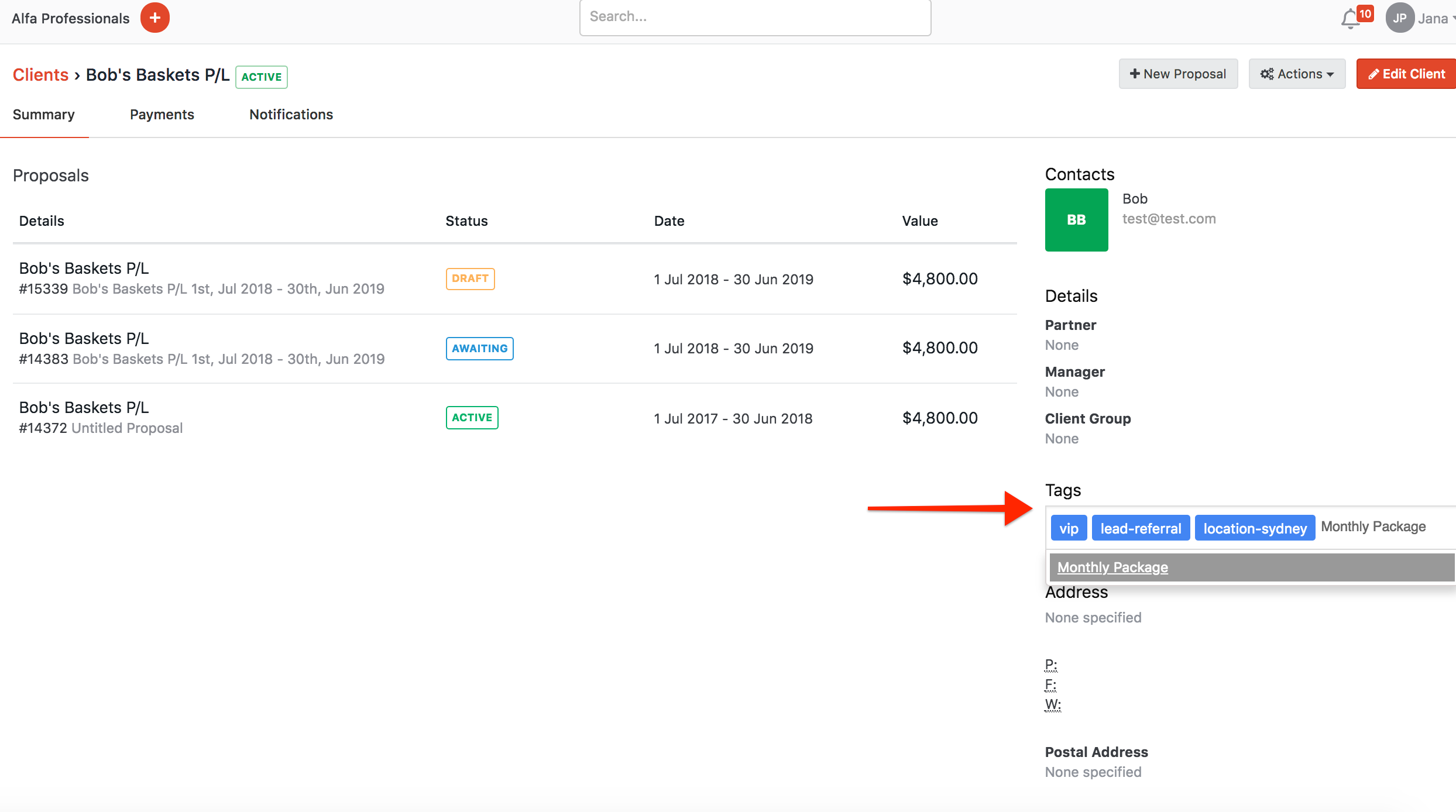
I don’t use client tags, how do start?
In case you don’t use client tags - you can tag clients by going to their record in the clients tab, and entering a tag in the ‘Tags field’ - to find out more, have a look here.
To tag clients in bulk, you can do this via a CSV import - you can find more information on Client import via CSV in our support article here. To tag clients, enter the tag name in the ‘tag list column’ and be sure to separate multiple tags with a comma.
As always, we welcome your feedback and look forward to improving Ignition with each new release! Stay tuned - Onwards and Upwards!

